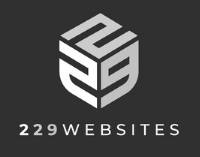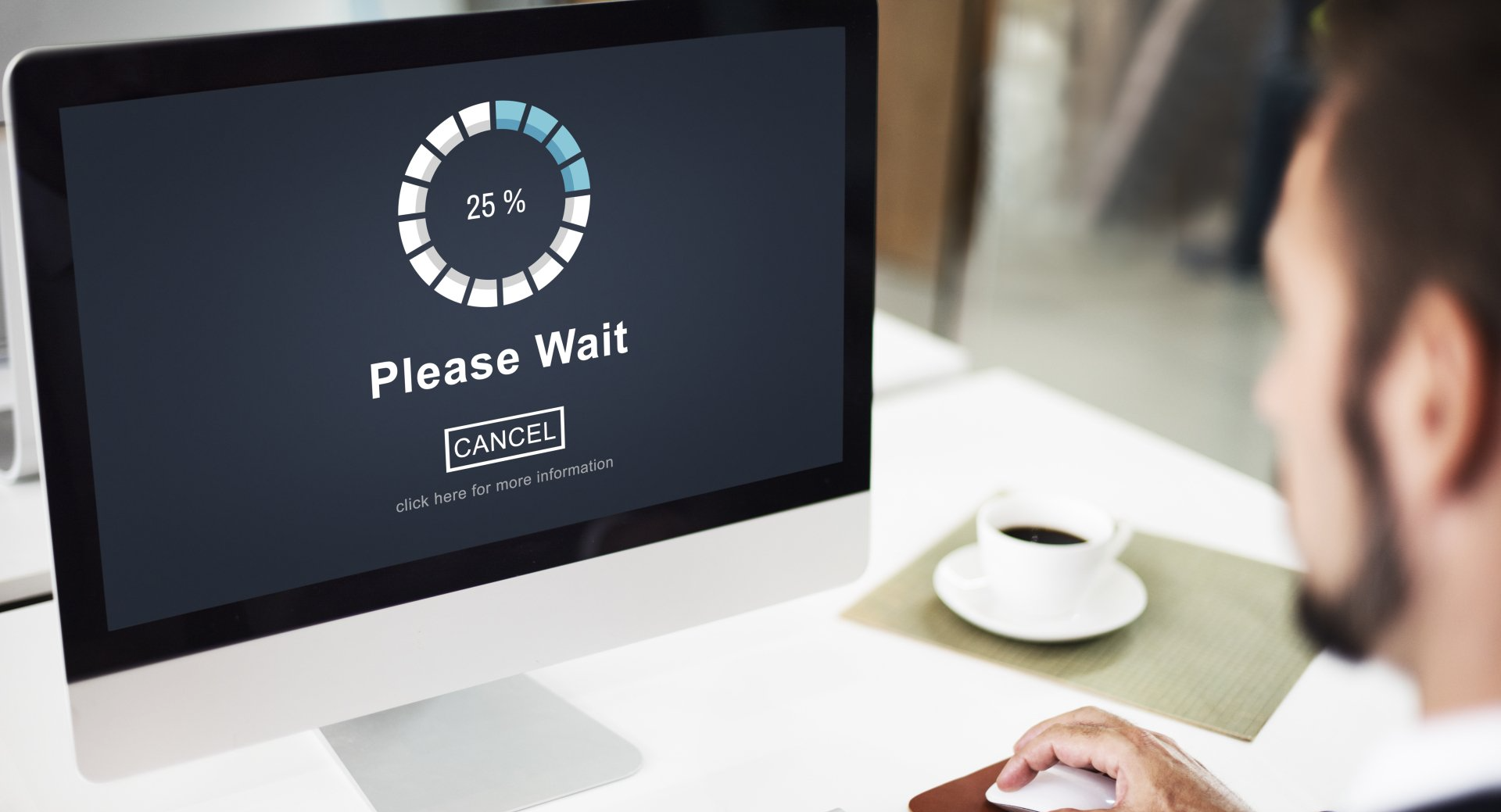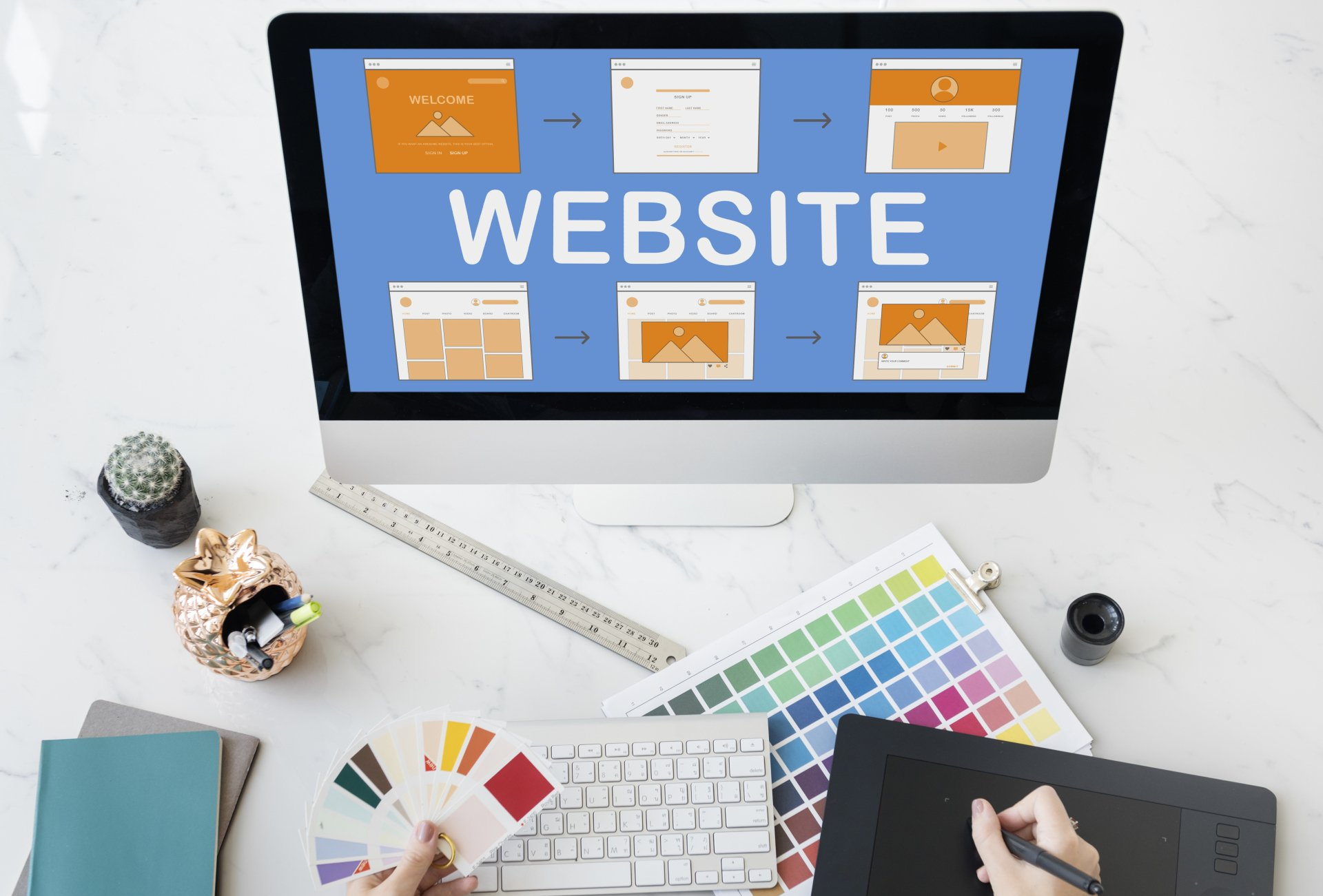How to Fix Slow Loading Images on Your Website
Do you find yourself frustrated with slow loading images on your website? Website speed is important because more people are starting to use their phones and tablets as their primary devices on the internet. Images can slow down a site dramatically if they aren’t optimized correctly before being uploaded.
Images are an important part of your website. They can make a page more visually appealing and help to convey information more clearly. Website images also play a role in the load time that it takes for your site to show up on someone's screen, which is why you need to know how to optimize them correctly. Website owners often don't realize that there are many ways they can slow down their image loading process.
In this blog post, we will give you techniques that will help you fix slow-loading images on your website that could be costing you money!
What are the types of image formats?
1.JPG (also known as JPEG) (both pronounced "jay-peg")
A JPG file is a raster-based image meant for web and print use. It is the most common image format used in digital cameras, different operating systems and on the Internet and is the most common image format used on the web because of its compression and universal support.
These files are best used for saving photographs with small file sizes and little noticeable quality loss. JPGs use lossy compression which means every time you re-save, quality decreases.
2.PNG (Portable Network Graphics)
PNGs were created as a replacement for GIFs in 1996. It is the most frequently used uncompressed raster image format on the internet. These files are pixel-based and cannot be scaled up without pixelation. Similar to JPGs, this means they must be exported with the correct size for the end-usage.
A PNG file supports transparent backgrounds and retains overall higher quality images than JPGs for graphics (not photographs) due to lossless compression—you can save a PNG and not lose any quality.
PNGs are often used for logos, because logos usually require transparency and they need to be high in quality.
3.GIF (pronounced “gif” or “jiff”)
GIF is the only animated image format supported in all major web browsers and most image editors. GIFs support transparency and animation and can be highly compressed to reduce file size.
Image editing programs like Adobe Photoshop, GIMP, Microsoft GIF Animator,
Giphy and
Gyfcat can be used to create GIFs.
4.SVG (Scalable Vector Graphic)
A Scalable Vector Graphic (SVG) is a unique type of image format. Unlike other varieties, SVGs don’t rely on unique pixels to make up the images you see which allows the image scale and maintain super high quality. They use ‘vector’ data.
An SVG file is the ideal format for logos, icons and simple illustrations because they provide the sharpest quality graphic compared to PNG and JPG (in that order).
Biggest win to fix slow loading images on your website is to optimize images.
1.Reduce image size
Ensure that your images are unnecessarily large. For example, if the width of your blog page is 900px, then make sure that's how wide your images are. You need to resize the images on your computer before uploading them to your website.
You can also use plugins to automatically size images on upload. This would be useful if you have website users directly uploading large image sizes to the website. Plugin allows setting max width/height for uploaded images.
Before you upload images, first run them through a tool called
Tiny PNG to reduce the file size of your image, without sacrificing the quality.
2.Save image appropriately to reduce file size
This affects the weight of the file and how much space it takes on your computer’s hard drive and/or your web server.
It is suggested to save for web JPEG images as Progressive quality because it will let the image fade in waves until completely loaded. This will improve user experience because there will be something happening on the screen while the full image loads, instead of it being blank.
3.Compress image file (remove unnecessary image details)
There are 2 types of image compression: Lossy and Lossless.
Image optimization is done with lossless compression. Lossy image formats are compressed to smaller sizes by removing data when saving the image. This can result in a lowered image resolution but is ideal to use online where file size and download speed are essential.
Lossless image formats capture all the data of the original file—nothing is lost and therefore the resolution is not decreased. Always start with your original photo in a lossless format and keep a copy of it, in addition to your optimized website photos.
2 Ways to compress an image
Compressing an image takes just a few steps and can be done using photo-editing software or a word processor such as Microsoft Word. If you don't know how to compress photos, here are the steps using either type of software. Even small business owners or entrepreneurs who rarely use computers can figure out how to compress image files.
Compressing photos using image-editing software
- Open the photo you want to compress in your photo-editing software.
- Go to the file menu in your software and choose "Save As" or "Save."
- Click "Options" in the popup menu.
- Select the "High Compression" option in the Photo Compression section of the menu.
- Select "Lossless Encoding" in the Encryption section. This will help to save the integrity of the photo.
- Click "OK."
- Hit "Save." Your computer will compress the photo and save it.
- If you are saving the photo as a JPEG, you may lose quality, so the photo needs to be protected while compressing. Saving your photo in a format other than JPEG – such as TIFF, PNG, GIF or BMP – will help prevent quality loss.
Compressing photos using Microsoft Word
- Open Microsoft Word and open a new Word document.
- Click on the "Insert" tab on the top left side of the screen.
- Choose the picture icon from the list of choices.
- A list of files on your computer will pop up. Select the picture file you want to compress by double-clicking on it. The picture will be added to your document.
- Click on the picture. Under "Picture Tools," select the "Format" tab. In the "Adjust" group, choose "Compress Pictures."
- A popup screen will give you options. Either click "OK" to accept the default resolution or choose the quality of the photo compression by ticking the box beside the option you want and then press "OK."
- Save your document and the photo will compress.
Source: Business.com
Conclusion:
By optimizing images on your website you will be able to
improve the speed of your site, which in turn can increase user engagement. Website users are more likely to stay and read through an article if it loads quickly without any interruptions or glitches. You can
test your website speed to know if the photos that you have are still slowing down your website.
Get In Touch
We’re experts at helping you craft the ideal website and can advise you about what should be on your website. Give us a ring today and find out how cost effective it can be to have an industry-leading website designed for your business.

SEO Services
West Virginia
- Morgantown WV
- Huntington WV
- Martinsburg WV
- Parkersburg WV
- Wheeling WV
- Beckley WV
- Fairmont WV
- Clarksburg WV
- Princeton WV
Virginia
- Richmond VA
- Virginia Beach VA
- Alexandria VA
- Arlington VA
- Chesapeake VA
- Norfolk VA
- Fairfax VA
- Roanoke VA
- Fredericksburg VA
- Charlottesville VA
Ohio
- Columbus OH
- Cleveland OH
- Cincinnati OH
- Dayton OH
- Toledo OH
- Akron OH
- Canton OH
- Youngstown OH
- Dublin OH
- Westerville OH
Kentucky
- Louisville KY
- Lexington KY
- Bowling Green KY
- Paducah KY
- Owensboro KY
- Florence KY
- Elizabethtown KY
- Richmond KY
- Frankfort KY
- Ashland KY
North Carolina
- Charlotte, NC
- Raleigh, NC
- Durham, NC
New Jersey
- Morristown, NJ
- Jersey City, NJ
- Hoboken, NJ
- Long Beach Island, NJ
- Cherry Hill, NJ
Florida
- Orlando, Florida
- Tampa, Florida
- Jacksonville, Florida
Website Design Services
West Virginia
Virginia
Ohio
MAIN OFFICE
Have a question?
Email us
We will get back to you as soon as possible
Please try again later